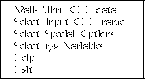
Figure 3.3: Action Menu, CDFwalk




The user interface to CDFwalk is contained on a single screen divided into several fixed windows and pop-up windows. The Action Menu controls the execution of the program. This menu allows you to ``walk'' through a CDF, select a new CDF through which to ``walk'', select r/zVariables, select CDFwalk special options, browse on-line help, or exit the program. This menu may be displayed at any time by entering the Action key. Use the Up and Down keys to highlight a choice in the Action Menu, and then enter the Select key to execute that function. The Action Menu appears in Figure 3.3.
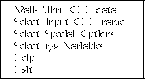
Figure 3.3: Action Menu, CDFwalk
Two very important windows are the Keypad Definition and Message windows. They contain information on keyboard functionality (i.e., which keys to use to perform the operations described below) and program status/error messages.
When CDFwalk is executed (and a CDF and/or directory/wildcard specification was not entered on the command line), you must first specify the CDF through which you wish to ``walk.'' If you enter a directory/wildcard specification, all of the CDFs meeting that specification will appear in a separate pop-up window. Use the Up and Down keys to choose a CDF and then enter the Select key to ``walk'' through that CDF.
After the input CDF is selected, the Record/Indices window appears. The size of this window depends on the dimensionality of the variables being displayed (initially the rVariables if any exist). Vertically, the window will contain one row for the record number and one row for each dimension of the variables. Horizontally, each line of the window contains three fields. The first field contains a variable name; the second field contains a data value for the variable; and the third field contains a record number or dimension index.
The variable selected for the record number line will be one that only varies from record to record (not varying along any of the dimensions). If more than one variable of that type exists, a pop-up window will be displayed containing the list of variables. Select one of the variables, keeping in mind that you will have an opportunity to use it for positioning by value to a desired record. If a variable meeting the requirements mentioned above does not exist, only the record number field will be used.
The variable selected for each dimension line will be one that only varies along the corresponding dimension (and does not vary from record to record). Again, if more than one variable of that type exists in the CDF, a pop-up window will be displayed to allow you to select the variable to use for that dimension. Keep in mind that you will be able to use it to position by value to a desired index along that dimension. If for a particular dimension a variable meeting the requirements mentioned above does not exist, only the dimension index field will be used.
After the Record/Indices window has been specified (which will
usually occur automatically), the
Variable Values window will be
displayed. It contains up to 27 variable names and the associated data
values for the record/indices shown in the Record/Indices
window.
Initially, the cursor will be positioned at the data value field of the record number line in the Record/Indices window (assuming that a variable was found meeting the above requirements; if not, the cursor will start at the record number field). You may now begin to ``walk'' through the CDF by using the right arrow to increment to and the left arrow to decrement to a new record. For each new record the data for each variable is updated in both the Record/Indices and Variable Values windows. If the CDF contains many records, you may want to advance quickly to a desired record. You may do this by entering the Input key. CDFwalk enters an input mode and prompts for the value to which to advance. If the exact value is not in the CDF for the variable, the record number is changed to correspond to the closest possible value. Another method of advancing to a desired value is by entering the Pop-up key. This will cause a pop-up window containing all of the values for the variable to be displayed. You may select the value desired as you would with any other pop-up window and CDFwalk will automatically position the record number to the corresponding value.
After positioning to a desired record (and if the CDF is multidimensional) you may now wish to ``walk'' through the dimension indices. This is done by entering the up and down arrow keys to position the cursor to the desired dimension line. ``Walking'' through dimensions is done in the same way as ``walking'' through the record numbers.
You may also wish to ``walk'' through the CDF by using the actual record number or dimension indices rather than data values. (This would also be necessary if variables meeting the above requirements were not found.) This is done by entering the Next Field key, which causes the cursor to advance to the next field (i.e., from the data value field to the record number/indices field). Entering the Back Field key causes the cursor to move back to the previous field. ``Walking'' through the CDF using the record number/indices fields is the same as using the data value fields but with a few exceptions. First, no Pop-up option is available with these fields. Also, in input mode (after entering the Input key) you may input either an absolute record number/index to which to move or a relative offset from the current record number/index. Prefixing the value with a +/- will increment/decrement the record number/index by that amount.
If more than 27 variables exist and a particular variable is not currently displayed in the Variable Values window, an option is provided to scroll new variables into that window. This is done by entering the Scroll key. A small pop-up window is displayed in which you may use the Next/Prev Variable keys to scroll in or scroll out variables. When the desired set of variables is displayed, enter the Select key to continue ``walking'' through the CDF.
When you are finished ``walking'' through the CDF, enter the Action key to display the Action Menu. You may input a new CDF, resume ``walking'' through the current CDF, select special options, read on-line help, or exit the program.
On the Action Menu selecting Special Options causes a window to be displayed with the following option selection lists:
The user makes a selection by moving the * (the current choice) with the Up and Down keys and moving to the next options selection list (if another exists) by entering the Select key. An example option selection list is shown in Figure 3.4. To return to the Action Menu, enter the Quit key at any time.
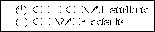
Figure 3.4: Option Selection List, CDFwalk
Another option on the Action Menu is Select r/z Variables. CDFwalk groups variables in two separate manners: rVariables and zVariables. All of the rVariables are in one group and the zVariables are grouped together by dimensionality. Only one of these groups may be ``walked'' through at a time. For more information on the r/zVariables see Section 2.3.



